Step 1 of 5 - Selecting a card
Select a card from the drop down list displayed in 'Step 1'.
The card(s) listed will either be a debit card that you use with your account or an Anytime Internet Banking card.
If more than one card is listed, check that the card you're using with the card-reader matches the one you've selected on the screen.
- You will see a drop down list of your available cards. Select the card you want to use.
- Make sure the chip on your card is facing you and insert the card chip side first into the card reader.
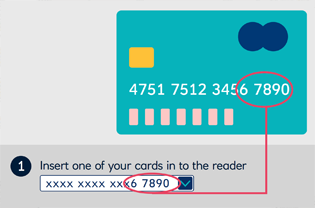
If your card reader has an on/off switch, press it. If it doesn't, the card reader will tun on automatically.
When your card is inserted correctly, you'll see the message 'SELECT FUNCTION' on the display.
Questions you may have on this step
- I don't have any of the cards listed what should I do?
- What should I do if my card-reader displays 'CARD ERROR 1, 2 or 3'?
- What should I do if my card-reader displays 'CHECK CARD'?
- What should I do if my card-reader displays 'WRONG CARD'?
- What do I do if my card-reader displays 'BATTERY LOW' or 'NO POWER'?
- My card-reader screen is blank or won't turn on, what should I do?
