App available to customers aged 11+ using compatible iOS and Android devices and a UK or international mobile number in specific countries.
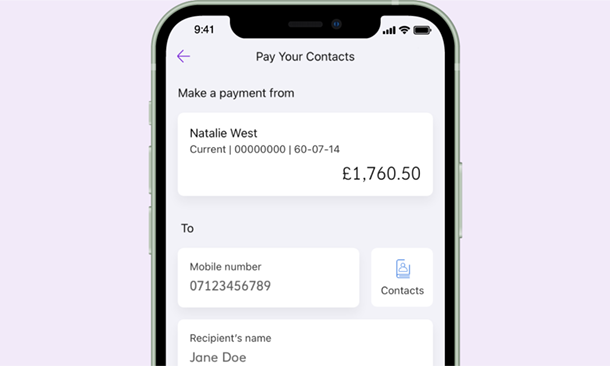
What is Pay Your Contacts?
Receive and send money to someone else through our app by using their phone number.
No need to find out their sort code and account number and they don’t even need to bank with Ulster Bank.
There's two ways you can use this feature successfully which are detailed below.
Available on eligible current accounts and exclusions may apply to non NatWest Group banks.
You must have available funds to send from your account (including any overdraft facility).
There is a maximum of 20 payments totalling £250 per day. You must be aged 16+.
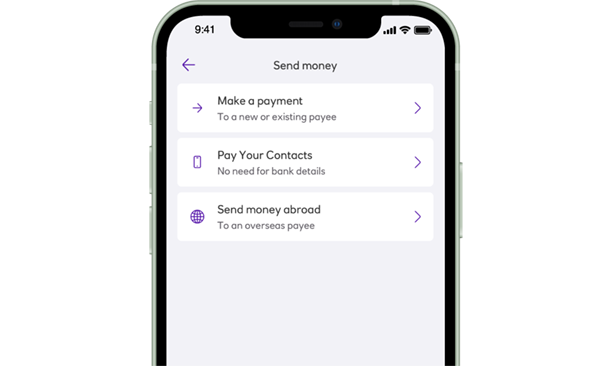
Step 1
Pay Your Contacts
Open the Ulster Bank app and tap on ‘Payments’ at the bottom of the screen, make sure the account at the top of the screen is the account you want to send the payment from. Select ‘Send money’ then tap on 'Pay Your Contacts'.
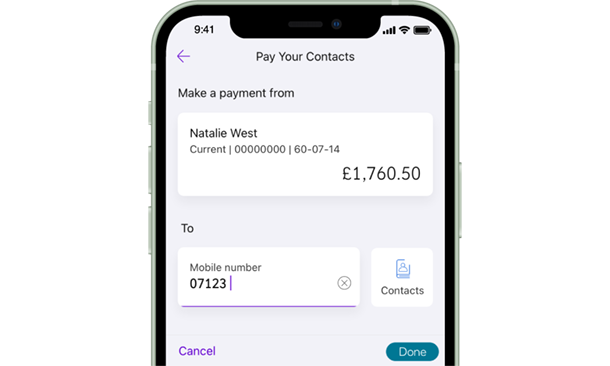
Step 2
Pay Your Contacts
Enter the recipient's mobile number, if they're registered then continue to enter payment information.
If the person you're paying isn't registered for Pay Your Contacts continue to Step 4.
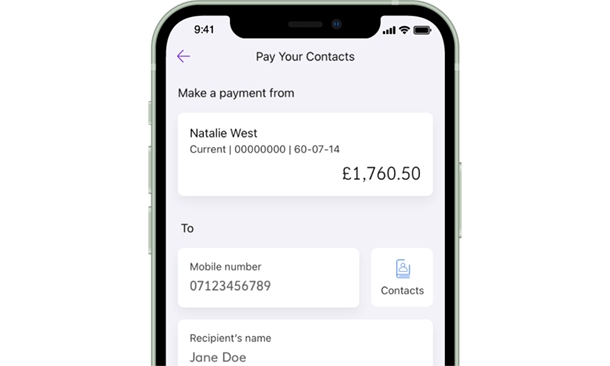
Step 3
Pay Your Contacts
Confirm you're happy with the payment and proceed to the payment completion screen.
If the person you're paying isn't registered for Pay Your Contacts continue to Step 4.
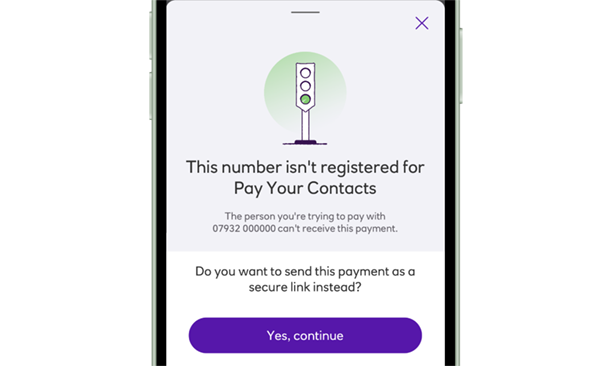
Step 4
Pay Your Contacts by Link
If the person you're paying isn't registered for Pay Your Contacts you can still send them a one-time payment link. The screen above will appear and give you the option of a payment link.
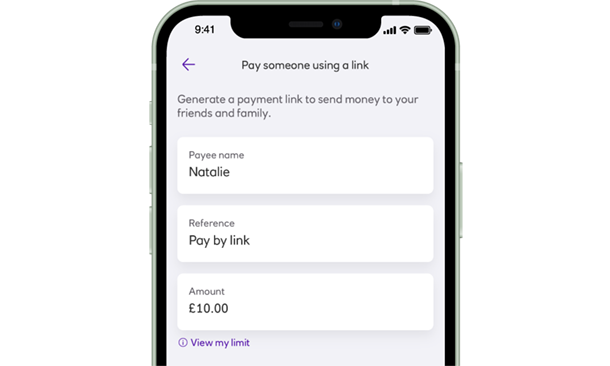
Step 5
Enter the payee name, reference and amount you wish to pay and proceed by tapping 'Continue'. You'll confirm security checks before completing payment in Step 6.
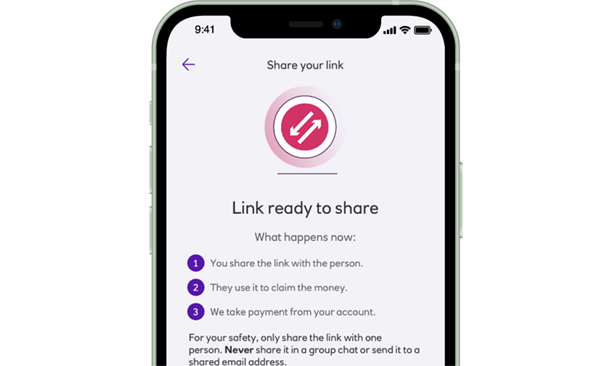
Step 6
Pay Your Contacts by Link
Finally, confirm the details are correct and click 'Generate payment link' which will then allow you to 'Share your payment link' via your preferred social messaging channels, including WhatsApp, SMS or email. Once the recipient opens the link, they will see a list of participating banks to choose from.
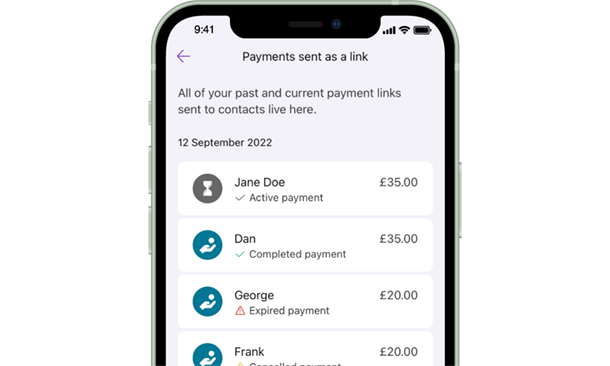
Stay in control of your money
Keep track of any links you have sent through the 'Payments sent as a link' menu - you can cancel links here if you want to.
You will find this menu by:
- Clicking on Payments at the bottom of the screen.
- Click on Payment Settings.
- Tap on 'Payments sent as a link'.
- Select the link you want.
- Check status and cancel if you need to.
How to receive a payment
If you want to receive money directly into your bank account linked to your mobile number from other NatWest Group* customers, you will need to register for Pay Your Contacts.
You'll still be able to send and receive money using an account number and sort code, or you can also request payments using PayMe by clicking 'Payments' at the bottom of your app screen.
*NatWest Group - NatWest, Royal Bank of Scotland, Ulster Bank, NatWest International and Isle of Man Bank customers.
-
01
Open your Ulster Bank app, tap on the 'My Profile' icon at the top right of your screen.
-
02
Tap on 'Pay Your Contacts'.
-
03
Tap on 'Start'.
-
04
Select the account you want to link Pay Your Contacts to. This will be the account money will be sent to if someone pays you using Pay Your Contacts.
-
05
Agree to the terms for registering to receive money direct into your bank account by mobile number.
-
06
Tap ‘Confirm’.
You're now ready to receive Pay Your Contacts payments directly to your bank account linked to your mobile number.
